The solution to YOUR problem is right here on this page.
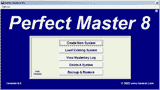
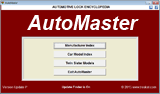
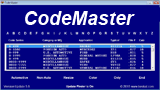
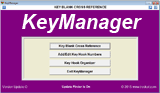
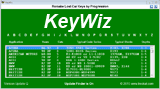
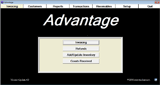

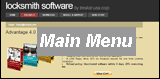
Choose another product page by clicking one of the pictures above.
- Shut off anti-virus for 10 minutes then download and install a new copy of
All-Updates.rar.
- Install any program that you have not paid for. This will install a new copy of
LeMenu and required auxillary files.
- See if this has fixed your problem. If not, reboot your computer and try running the program one more time.
Most Common Problems
These OCX files belong to Microsoft Windows and they are
supposed to already be on your
computer. However a few clients have reported that
one or more OCX file is missing or not properly registered.
Here's the Treskat EasyFix method:
If you still have problems (extremely rare) then here is an alternate method:
Your anti-virus program has probably blocked
or maybe even erased our software. Some
users allow anti-virus programs to do things
automatically and without notification.
Disable your anti-virus for 10 minutes,
download a fresh copy and try again. You
should also consider changing your
anti-virus settings to notify you before
taking action.
Treskat has been developing software for
locksmiths since 1982. We understand
that most locksmiths are not computer
experts so we've made it easy to
install. Our insallation files are
self-expanding exe files. Some
anti-virus programs see this as a threat
and if you are letting them do things
without telling you then you'll never
know what's happening. Configure your
anti-virus to ASK before deleting or
blocking.
Other solutions:
First thing to do is
reboot your computer
in case some other
software you have
been using has
temporarily changed
the printer
settings. If that
doesn't work then
open Control Panel >
Devices and Printers
> Left click on the
printer that's
giving you a problem
> Click Printer >
Printer Preferences
or Properties and
look for a setting
to set the printer
at its default
settings.
Still not
working
correctly?
Treskat software
uses the
standard Windows
fonts Arial and
Courier. Every
Windows computer
should already
have these fonts
installed.
If these are
missing Windows
will substitute
something else
and the results
are usually not
pretty.
Printouts and
screens should
be very
clean, properly
aligned and
uniform. If not
then maybe these
fonts are
missing from
your computer.
Solution:
Download Fonts.zip
then unzip and
right click on
each file to
open with
Windows Font
Viewer. Click
Install and do
this for each of
the 3 files.
Reboot computer
and try again.
If
your
Perfrect
Master
7
master
index
file
ever
gets
erased
or
corrupted
then
it
may
appear
that
your
master
key
systems
have
disappeared.
Start
Perfect
Master>Click
Options
in
upper
left
corner>Click
Rebuild
Index.
The
Rebuild
Index
feature
will
re-create
the
master
index
from
individual
files
that
have
not
been
artificially
altered,
corrupted
or
renamed.
For
all
other
problems,
read
the
on-screen
instructions!
(Start
program
and
take
the
choice
for
instructions.)
If
the
answer
is
not
there
then
email Sales@Treskat.com
with
your
name,
zip
code,
program
name,
Windows
vesrsion
and
the
EXACT
error
message
or
question
in
50
words
or
less.
Error 339 MSCOMM32.OCX or MSCOMSCTL.OCX or MSMASK32.OCX Missing
▲
Still having problems? Two solutions:
64 Bit Computers (choose the correct one or do
each one):
Regsvr32.exe C:\Windows\SysWow64\MSCOMCTL.OCX
Regsvr32.exe C:\Windows\SysWow64\MSMASK32.OCX
Regsvr32.exe C:\Windows\SysWow64\MSCOMM32.OCX
32 Bit Computers (choose the correct one or
do each one):
Regsvr32.exe
C:\Windows\System32\MSCOMCTL.OCX
Regsvr32.exe
C:\Windows\System32\MSCOMM32.OCX
Regsvr32.exe
C:\Windows\System32\MSMASK32.OCX
Here's a YouTube tutorial (from Howtech, not Treskat) that
explains the general process for copying and registering a
missing OCX.
https://www.youtube.com/watch?v=jWiBkU9soRU
Runtime Errors
▲
Printing
Problems
▲
Missing
Masterkey
Systems
in
PM7
▲
Other
Problems
▲
Tech
Support
by
Email
▲